Click the same button again or select “Pause” in the “Player” menu to stop the music.
![]() Click the Play button or select “Play”
in the “Player” menu to start the music.
Click the Play button or select “Play”
in the “Player” menu to start the music.
Click the same button again or select “Pause”
in the “Player” menu to stop the music.
![]() Click the Play button or select “Switch to Next Track”
in the “Player” menu to move on to the next track.
Click the Play button or select “Switch to Next Track”
in the “Player” menu to move on to the next track.
If no track is playing, the track indicator (blue triangle) will go down one track.
If a track is playing, a 1-beat transition
with the next track will be performed.
select “Switch to Previous Track”
in the “Player” menu to move on to the previous track, performing
a 1-beat transition if playing.
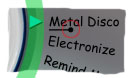 The blue triangle indicates the track being played or to be played;
the black line under the track's title shows the progress within the track, if playing.
The blue triangle indicates the track being played or to be played;
the black line under the track's title shows the progress within the track, if playing.
To switch to another track, click to the left of the desired track (green area).
If a track is playing, a 1-beat transition with the chosen track will be performed.
To change the position within the track, move the progress handle (red circle).
![]() To change the volume, move the volume control's knob.
To change the volume, move the volume control's knob.
The knob will move by itself during transitions
if the “Adjust volume automatically”
box has been checked in the
preferences.
| Note: Don't use the progress indicator to test a transition: you might miss the transition point. Use “Test Transition” (“Player” menu) instead. |
| Note: Some restrictions apply to playing AAC protected files (“.m4p” files). Click here for details. |
| See also: “Player” menu |